Note: This article has been updated with lastest available information on May 11th, 2023 at 11:08 pm
Please follow the steps below to perform the Spark MINI firmware update:
- Backup your custom presets to the ToneCloud, Spark App or your Dropbox account before you proceed with the firmware update.
- Make sure the Spark MINI is not connected to any other devices via Bluetooth.
- Download the Spark MINI Firmware updater to your computer
Download Spark MINI Firmware Updater v1.9.2.34 for Windows.
Download Spark MINI Firmware Updater v1.9.2.34 for Mac. - Launch the Firmware updater (For Windows users, please right click on the installer, and select “run as Administrator”)
- Power the Spark MINI.
- Connect Spark MINI to your computer with the supplied USB cable (USB-C to USB-A) and click ‘OK, Go Next’.
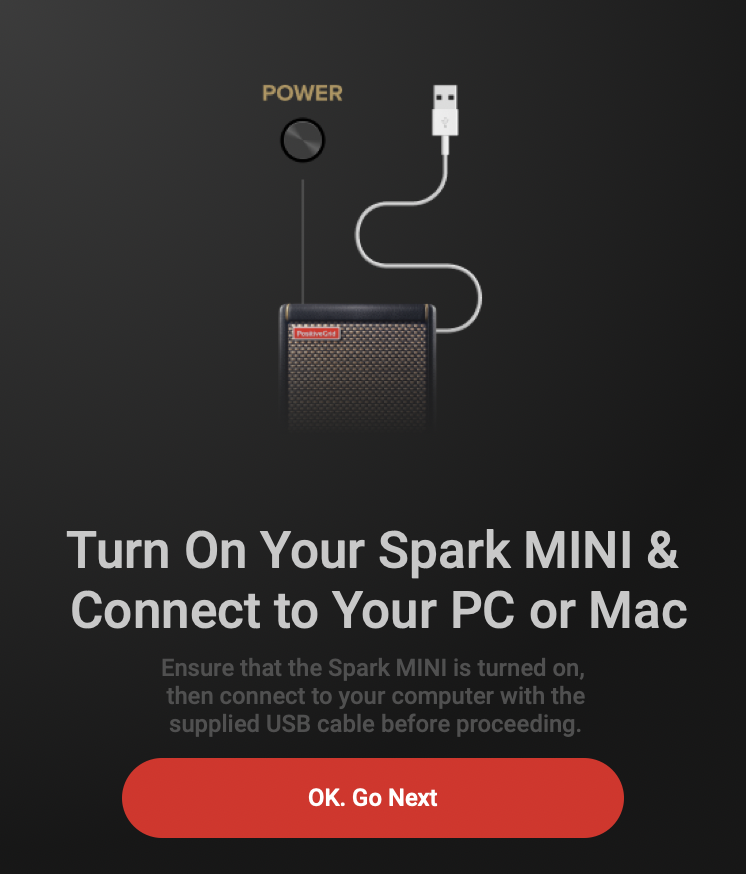
- Press and hold the Pair and Power buttons on the back panel of Spark MINI until the preset LEDs start to blink. The firmware updater will detect if the update is available.
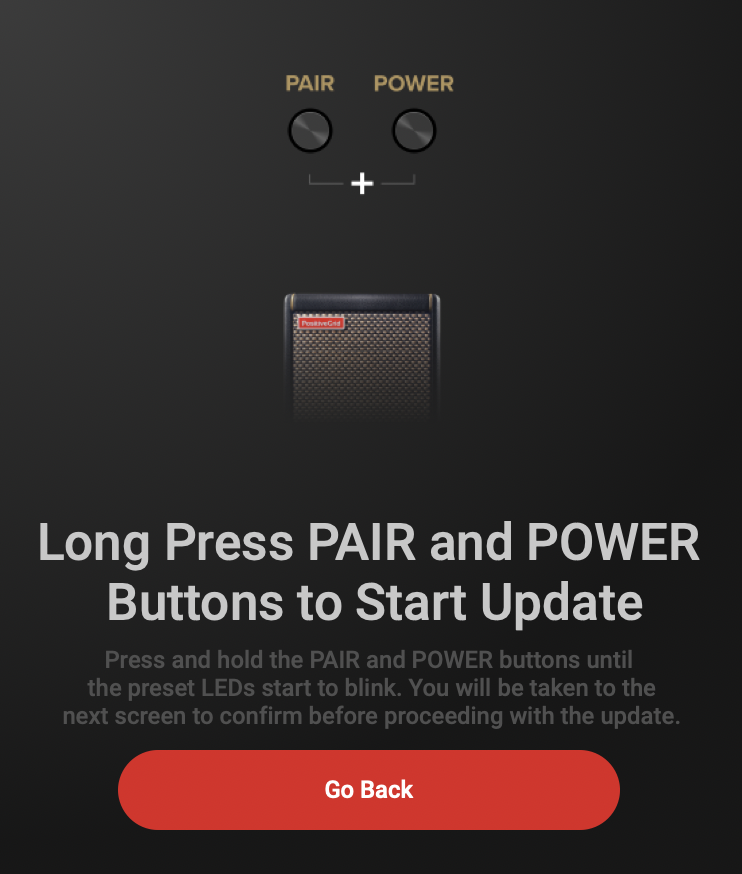
- Click the red ‘Update Firmware’ button to start the update process.
*DO NOT DISCONNECT THE USB CABLE OR TURN OFF YOUR SPARK MINI/COMPUTER WHILE UPDATING*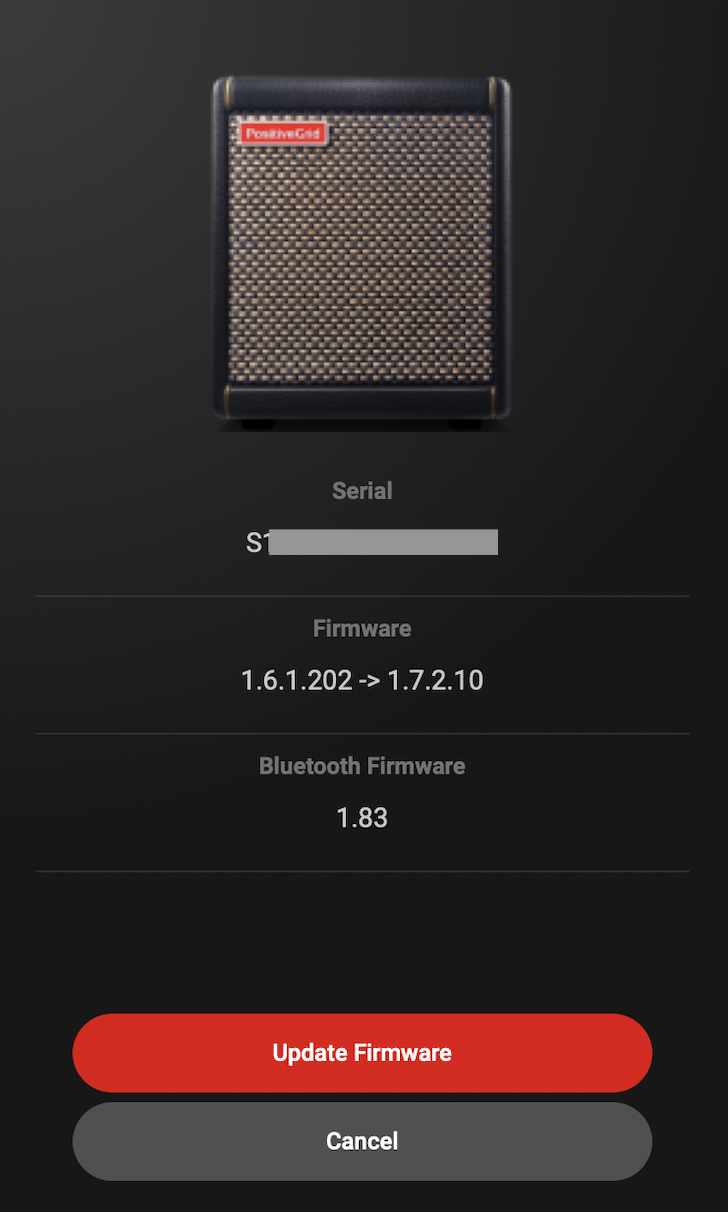
The firmware update is complete when you see the ‘Firmware Updated’ message. Click ‘Done’ and Spark MINI will turn off automatically.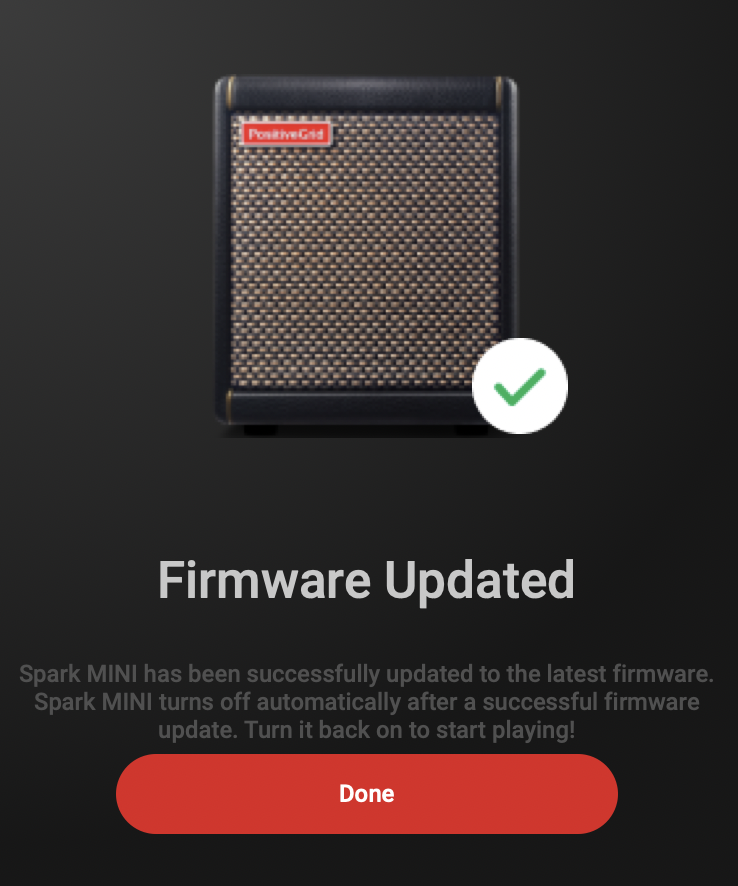
You’re done with the update of the Spark MINI Firmware!
Official Positive Grid page for the Spark Mini Firmware Update
Edit: Some members are reportig issues on windows during the firmware update process ( process stucked at 2-4% with Error Code -1 or Error Code -2).
Make sure you disable all blutooth connection to the amp. Try to make a right click on the updater tool and click on “Run as adminastrator”.

I ran the Spark mini firmware update and it says that it updated the mini and then crashed my computer, and now the mini when you turn it on has the 4 red preset lights flash continuously and won’t let me do anything else. I cannot to it. What do I do now? Not happy
Try to run the update again. If it doesn’t help, try to make a hard reset:
https://help.positivegrid.com/hc/en-us/articles/5987144973453-Factory-Reset-for-Spark-MINI.
If this still doesn’t work, log a support request on Positive Grid website. On some very specific cases, it looks like the firmware procedure doesn’t work properly. PG will provide you with a new updater tool for this
The issue with latency is due to the fact that the Mini is not yet ready for recording; Positive Grid has informed me that a forthcoming update will address this issue.
(One can’t run BiasFx2 (or any audio modeling app) on the iPad through the Mini system, which is related to the Latency issue. They say they are aware of the problem and are working on it.)
spark mini will not come on after update. blinking red then nothing.
its dead. charge it
I just got my Spark mini and I’m in the process of updating the firmware. It has been sitting at 2% for at least a half hour. I have a iMac 21.5 mid 2010 with High Sierra version 10.13.6. Can I unplug the unit from the computer and try again?
I mostly heard about Windows users issues so not sure what could be the problem here. Make sure to disable all blutooth connectionwhile trying to update. respect the procedure steps order. You should be able to un plug and try again. Some members have done that until the devices is updated properly. I do hope Positive Grid will fix these updater issues one day. it is a plague!
I received the spark mini today and the firmware update keeps failing at 2% and giving me the error code: -2. I have tried different usb ports and different computers to no avail. The computers I tried to update with are running windows 11.
Try to execute the updater tool as an adminisrator (right click on the icon > Run as Admin)
Some members are reportig issues on windows during the firmware update process ( process stucked at 2-4% with Error Code -1 or Error Code -2).
Make sure you disable all blutooth connection to the amp. Try to make a right click on the updater tool and click on “Run as adminastrator”.
我英文不好,所以用繁體中文分享我的解決辦法,經過我的嘗試發現,如果使用bin資料夾內的Spark MINI Firmware Updater.exe進行更新將會跳出該錯誤,改用上一層資料夾中的Run Spark MINI Firmware Updater.bat後可正常完成更新。
Hello, I try update spark mini without solution.
I tried 2 different USB ports.
I trid 3 times, with 3 error code different…182 , 40 and 6358072.
Is there a list of code and description error for finding a solution ?
Kind regards
Fred (France)
Salut Fred,
Si malgré plusieurs tentatives tu n’arrives toujours pas à faire cette mise à jour, le mieux est de contacter le support de Positive Grid.
Il t’enverront probablement un nouveau fichier à lancer. Dans la majorité des cas qui m’ont été rapportés, cela débloque la sitution.
Bon courage!