Note: This article has been updated with lastest available information on June 16th, 2023 at 08:03 pm
Please follow the steps below to perform the Spark GO firmware update:
- Backup your custom presets to the ToneCloud, Spark App or your Dropbox account before you proceed with the firmware update.
- Make sure the Spark GO is not connected to any other devices via Bluetooth.
- Download the Spark GO Firmware updater to your computer
Download Spark GO Firmware Updater v1.9.2.34 for Windows.
Download Spark GO Firmware Updater v1.9.2.34 for Mac. - Launch the Spark GO Firmware Updater.bat (For Windows users, please right click on the updater, and select “run as Administrator”. DO NOT TOUCH ANYTHING IN THE BIN FOLDER.
- Connect Spark GO to your computer with the supplied USB cable .
- Power on Spark GO and click ‘OK, Go Next’.
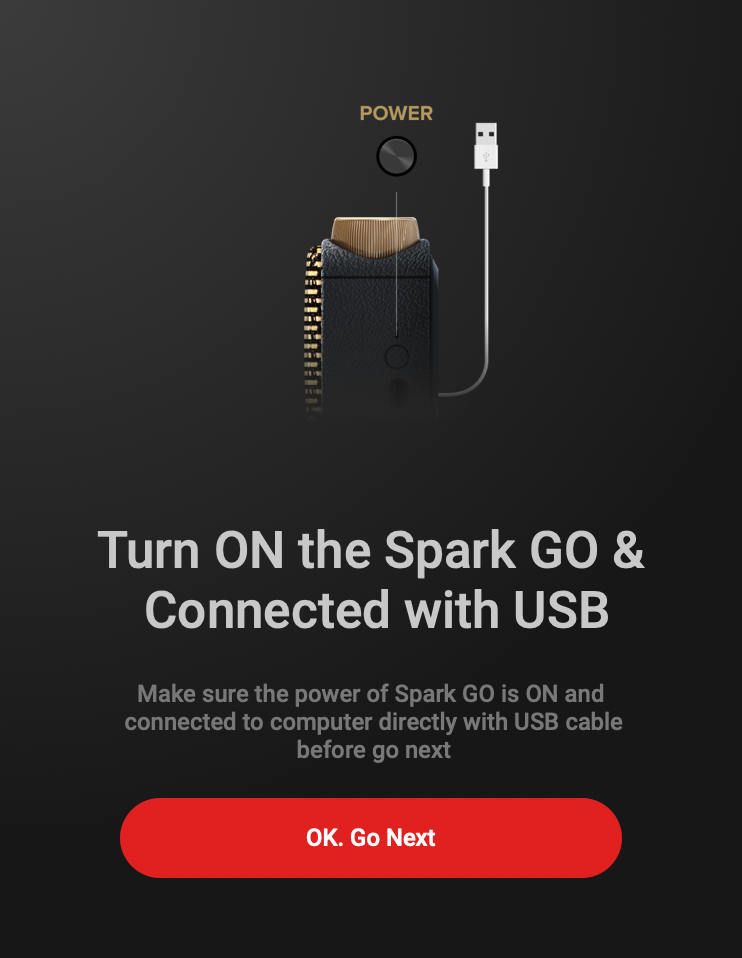
- The firmware updater will detect if the update is available. Click the red ‘Update Firmware’ button to start the update process.
*DO NOT DISCONNECT THE USB CABLE OR TURN OFF YOUR SPARK GO/COMPUTER WHILE UPDATING*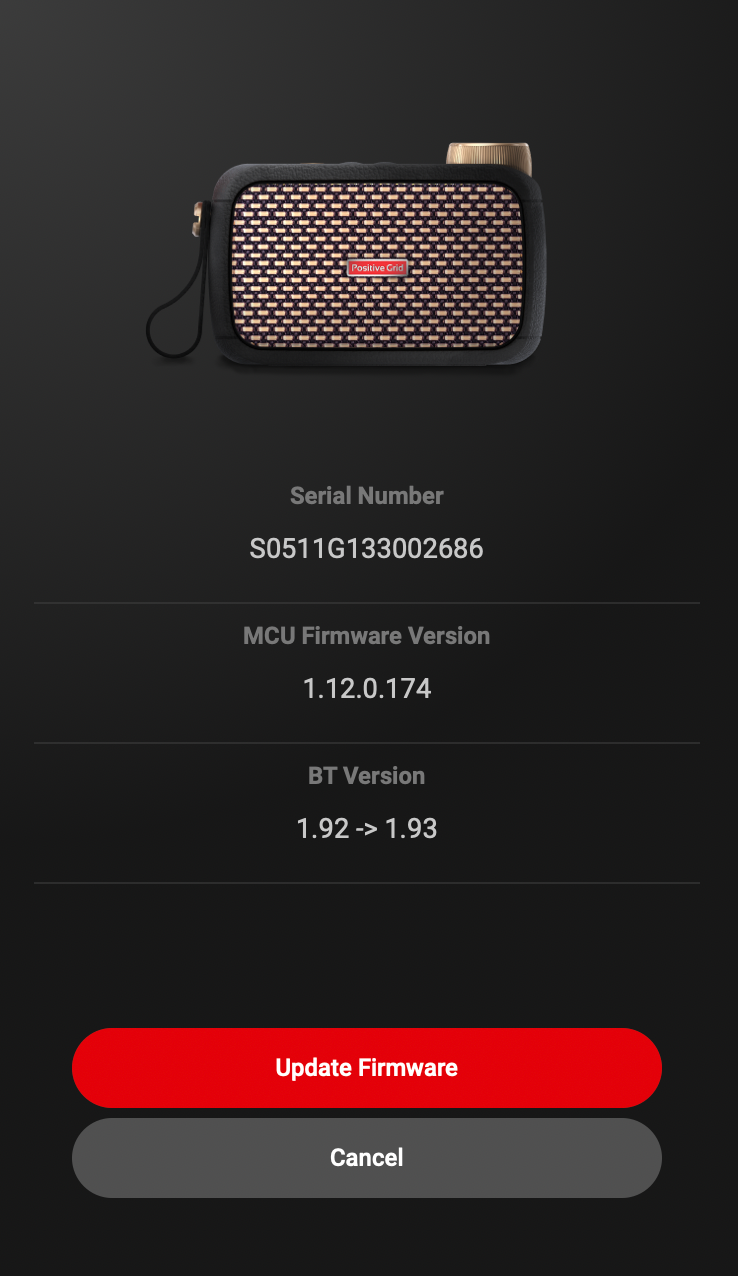
- The firmware update is complete when you see the ‘Firmware Updated’ message. Click ‘Done’ and Spark GO will turn off automatically.
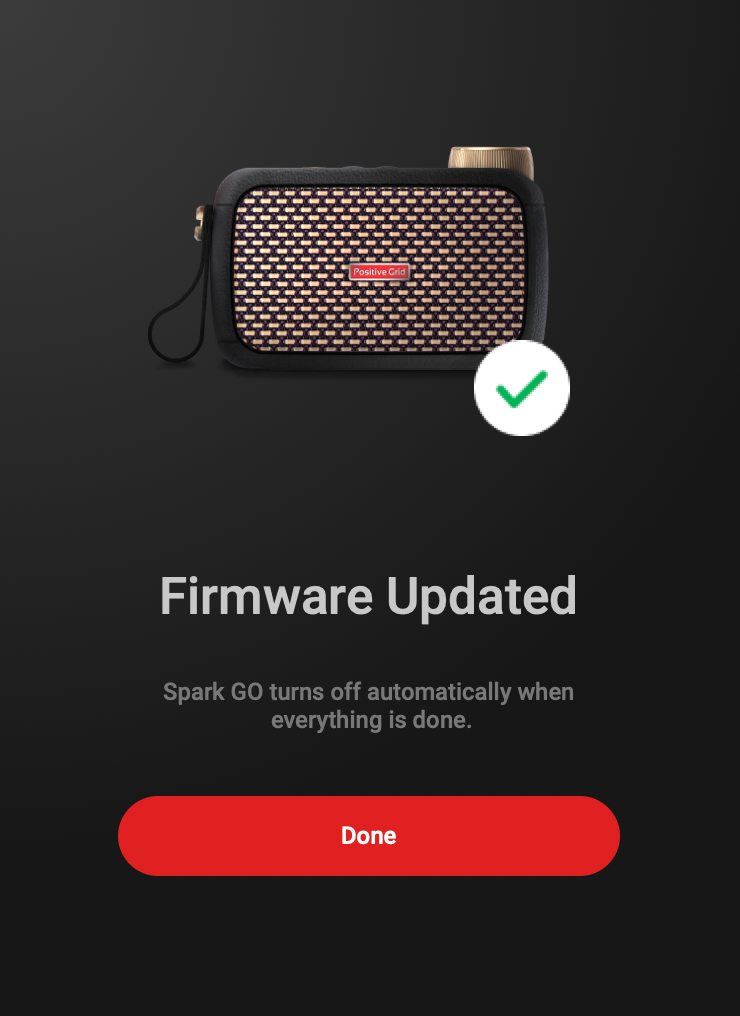

My computer recognises this Software as a virus. I wouldn´t like to disconnect my protection. Any idea?
Thank you
These are the official updater tools from Positive Grid. You won’t have any other options I fear.
I received my Spark GO today. I installed the mobile app and it told me immediately to install the new firmware. I’m trying to do that but the updater app says an error has occured after getting to 2%. This means the guitar amp is unusable on Day 1 – pretty disappointing!
It happened to me also on my PC. A few people report the same issues.
You need to try several time by respecting all the procedure step by step.
Positive Grid recommends to try these:
-Try to reinstall the firmware, click on the “Eject” button at the end of the procedure and unplug the USB cable.
-Try another USB port, then run the firmware updater again. Note: please do not use a USB Hub.
-Try unplugging and replugging the Spark USB cable.
-Make sure to run the firmware updater as the system administrator.
-Try another computer
I tried on a Mac and it worked fine.
If after all these, you still can install the firmware, shoot a support request to Positive Grid
Same for me.
I’m working with a Mac.
Horrific experience. And this is my third Positive Grid Spark Amp. Really disappointed!
Just filed a ticket, as I had the same problem and now it’s not even showing a charging indicator or turning on.
Hey Noah, same here, Did you find a fix?
For all windows users. Make sure you run the “Run Spark GO Firmware Updater.bat” file located in the “Spark GO Firmware Updater” folder as Administrator and NOT the “exe” in the Bin folder. Admin people please try your software on Windows systems.
Had a hard time finding the Go Updater to download. The link should be made more obvious.
Received my Spark Go yesterda with the same message. Needs firmware. Had some difficulty, but was able to get the updater to run after trying Google Chrome and Mozilla Firefox (latest updates) finally went to Edge browser and was able to download and run. No problems updating after that.
Error in updating firmware, now a DEAD Go… no light… nothing DEAD WTF
Will the firmware update work on Windows Vista? that’s what I have on my desktop computer.
Positive Grid says Windows 8 or higher. not sure about Vista
A) Your link is labeled Spark Mini for Mac (despite warnings to only download the fw updater for GO). It is in fact for the GO
B) Python 3 was like 10 years ago, seriously a fresh install of 2?
A) was a typo. It has been fixed. Thanks for the proofreading
B) You can always send an email to Positive Grid to tell them 🙂 I’m desperate to get an OTA update one day
By mistake I downloaded the firmware file for the Spark 40 and installed it on my Spark Go. I try to instal the correct version, but all the preset LEDs kept blinking non-stop. :/
I don’t have a Mac or PC. I just have an iPad and iPhone. How can I possibly update the firmware on my Spark Go?
Unfortunately, you can’t. You’ll have to try to find someone who can do it for you.